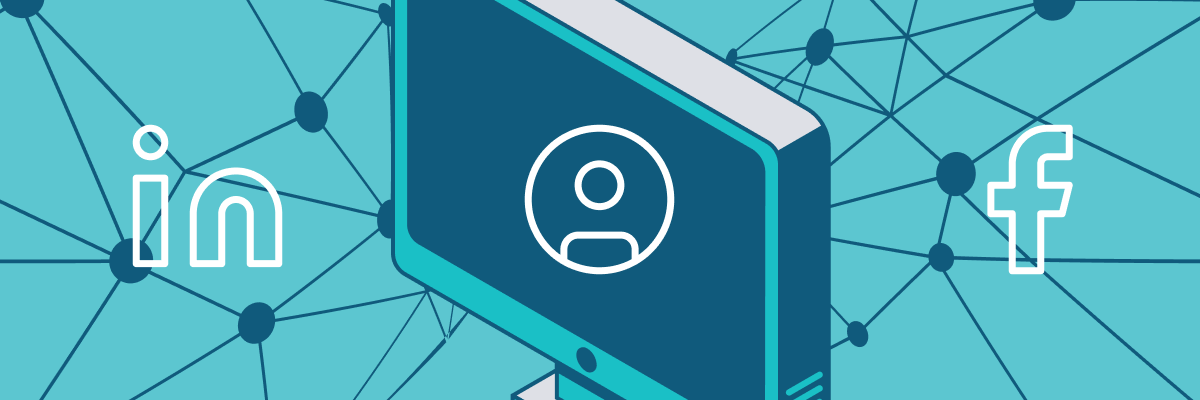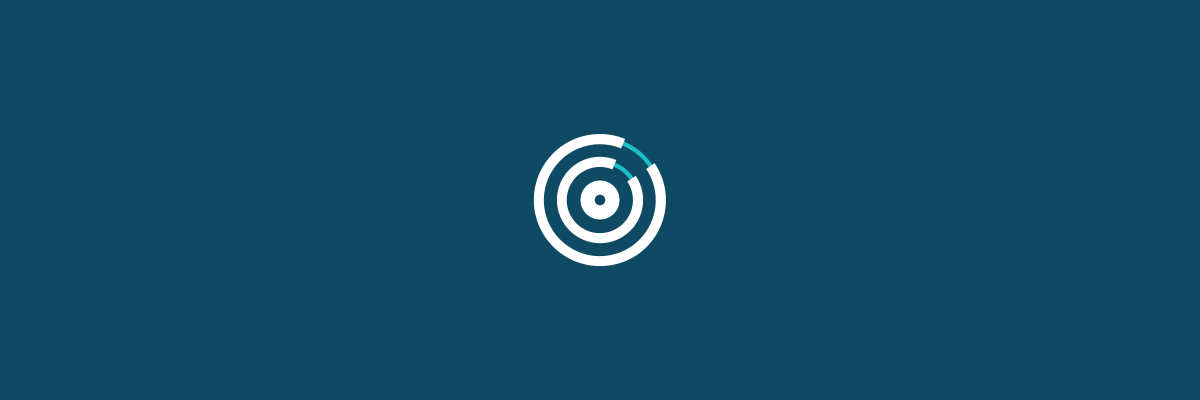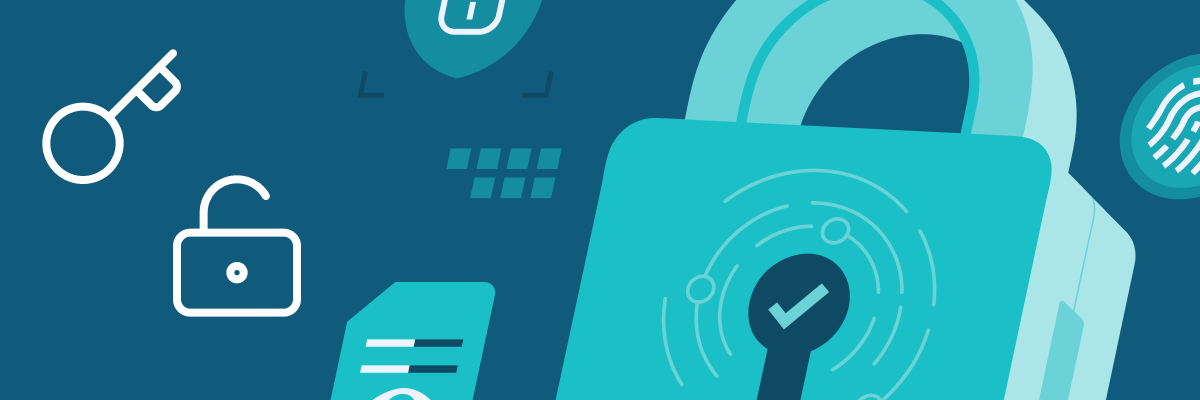15 Jul 2025
Social media can work both for and against an organization, so it’s worth treating these sites as extensions of your...
09 Jul 2025
Today marks Microsoft Patch Tuesday for July 2025, addressing 137 vulnerabilities. Key issues include an information disclosure vulnerability in Microsoft...
08 Jul 2025
It’s tempting to view bug bounty programs as a cheat code – an enticing shortcut to uncover vulnerabilities by tapping...
01 Jul 2025
I recently discovered an interesting race condition vulnerability in the eCommerce software nopCommerce, during a manual pen test as part...
01 Jul 2025
In June 2025, Israel carried out airstrikes against key Iranian military and nuclear facilities. Iran swiftly retaliated, escalating regional tensions...